Conflict Search
The Conflict Search routine allows the user to search for Matters, Client, Timekeepers, etc that are in some way associated with the selected entity. Users can also perform searches for Matters based on a full or partial Matter Name. This allows users to identify any possible conflicts of interest before they arise. It is recommended that the user perform a conflict search for new clients and for each new matter. A conflict search cannot be performed on an entity until that entity has been entered into the system through the Entity Search routine.
When the Conflict Search routine is accessed from the eQuinox main menu, the screen shown below will be displayed.
Field Definition

The section of screen shown above allows the user to execute a search based on an name and/or address. Queries can be executed based on just one field (i.e. on sort name only), or on multiple fields (i.e. on last name, phone number, and city). Once the user has entered their search criteria, they must execute a query; the results will be displayed below.
Sort Name - To execute a query based on the entity's sort name the user must enter the name in these fields. This field can also be used to search for Matters with names containing specific text. For example, to conduct a search for all Matter names containing the word "Residential", the user must enter that word in this field and then execute their query. Any Matters returned in the query results will be displayed on the "Matter Name Search Result" tab, in the bottom block of the screen.
Last Name, First Name - To execute a query based on the entity's last name and/or first name, the user must enter the names in these fields.
Phone No - To execute a query based on the entity's phone number, the user must enter the area code and phone number in these fields (i.e. area code in the first field, phone number in the second field).
Searching Relation - The searching relation fields allow the user define the way in which the search criteria is used. When the user selects the "Or" option, the search criteria is used in the following manner; return all entities that either have the last name "Graham" or are located in "Nova Scotia". When the user selects the "And" option, the search criteria is used in the following manner; return all entities with the last name "Graham" that are located in "Nova Scotia".
Street - Country - To execute a query based on the entity's address, or partial address, the user must enter the address information in these fields.
Suppress Punctuation - The Yes/No (i.e. checked/unchecked) value of this field determines whether or not the database will be searched for the text EXACTLY as entered (i.e. with punctuation, capitalization, etc taken into consideration). To search the database based only on the spelling of the text entered, make sure this field is "checked".
Include Matter Name Search - The Yes/No (i.e. checked/unchecked) value of this field determines whether or not Matter Names containing text entered in the Sort Name field will be returned in the query results. For example, to conduct a search for all Matter names containing the word "Residential", the user must enter that word in the Sort Name field and then execute their query. Any Matters returned in the query results will be displayed on the "Matter Name Search Result" tab, seen below.
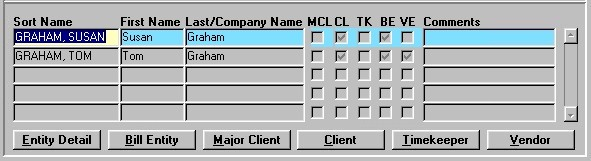
In the screen section seen above, all entities returned in the query results are displayed (i.e. all entities that fit the search criteria). This information is for display purposes only, and cannot be edited by the user.
Sort Name, First Name, Last/Company Name - The names of all entities that fit the search criteria. In each record, the entity name id displayed first in the format of Sort Name, and is then broken down into First and Last (or Company) Names. As the user selects entities from this list, the fours tabs in the bottom block of the screen display information specific to the currently selected entity.
MCL, CL, TK, BE, VE - This section indicates the type of entity each entity is classed as. Entity types are Major Client (MCL), Client (CL), Timekeeper (TK), Billing Entity (BE), and Vendor (VE). For example, in the screen section above, "Susan Graham" is classed as both a Client and a Billing Entity. Entity types can only be changed through the Entity Search routine.
Comments - Any comments about that current Entity that have been recorded through the Maintain Entity (Entity Detail) routine.
Detail Buttons - The group of buttons that run along the bottom of this block of the screen allow the user to access other routines. These buttons become enabled according to the Entity Types of the current entity. When the user clicks one of the buttons, they are taken to the associated form (as outlined below), which will display information about the current entity. For example, when the user clicks the "Client" button, the will be presented with the Maintain Client Information routine, which will be displaying information about "Susan Graham" (i.e. the current entity).
- Entity Detail - Accesses the Entity Detail routine.
- Bill Entity - Accesses the Maintain Billing Entity routine.
- Major Client - Accesses the Maintain Major Client Information routine.
- Client - Accesses the Maintain Client Information routine.
- Timekeeper - Accesses the Maintain Timekeeper Information routine.
- Vendor - Accesses the Maintain Vendor Information routine.
The remainder of the form is organized into four tabs; "Has Matter Affiliations", "Is a Contact Of", "Has Other Affiliations", and "Matter Name Search Result". These four tabs display information regarding contacts, associations, affiliations, matters, etc associated with the current entity. The information displayed is as entered through the Maintain Client Information, Maintain Matter Information, and Contacts routines. The information in these tabs is display only, and cannot be edited by the user.
Has Matter Affiliations
When viewing details in this tab, the user should interpret the information in the following manner: "Tom Graham" (i.e. current record in the Search Entities section) has the following Matter Affiliations. This means that the current entity is in some way associated with the Matter displayed in this tab.
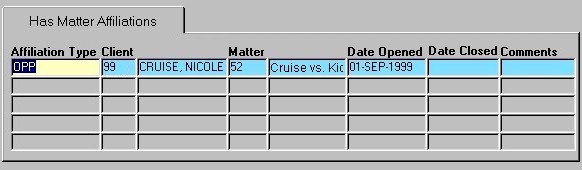
Affiliation Type - The way in which the Search Entity is related to the current matter. For example, the Search Entity could be an AR contact for the current matter, or the opposing party in the current matter.
Client - The Client associated with the current Matter. The Client number and name are both displayed.
Matter - The Matter with which the Search Entity is somehow associated. The Matter number and name are both displayed.
Date Opened, Date Closed - The dates on which the Matter affiliation/contact record was opened and closed. If the record is currently open, the Date Closed field will remain blank.
Comments - Any comments entered by the user when the information for this Matter affiliation was entered into the system.
Is A Contact Of
When viewing details in this tab, the user should interpret the information in this manner; "Tom Graham" (i.e. current record in the Search Entities section) is a contact of ABC Co.
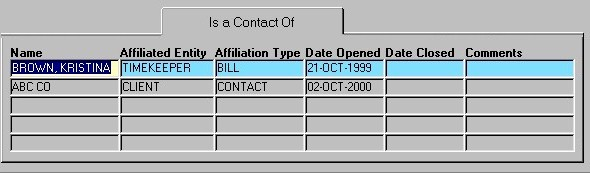
Name - The name of the entity which the search entity is associated with.
Affiliated Entity, Affiliation Type - The entity type (i.e. Billing Entity), and contact type (i.e. Billing Contact) of the entity. The way in which the Search Entity is related to the current entity.
Date Opened, Date Closed - The dates on which the contact record for the current entity was opened and closed. If the record is currently open, the Date Closed field will remain blank.
Comments - Any comments entered by the user when the information for this contact was entered into the system.
Has Other Affiliations
The information displayed in this tab pertains to any other form of relationships that exist between the Search Entity and other entities in the system.
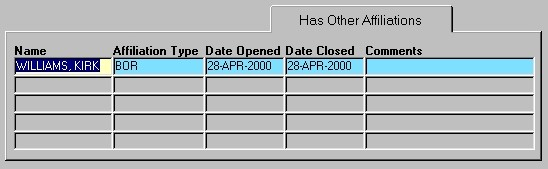
Name - The name of the entity with which the current Search Entity is affiliated.
Affiliation Type - The type of affiliation or association that exists between the Search entity and the current entity.
Date Opened, Date Closed - The dates on which the affiliation/contact record was opened and closed. If the record is currently open, the Date Closed field will remain blank.
Comments - Any comments entered by the user when the information for this affiliation/contact was entered into the system.
Matter Name Search Result
This tab displays information pertaining to Matters with names containing the text entered in the Sort Name field in the first block of the screen.
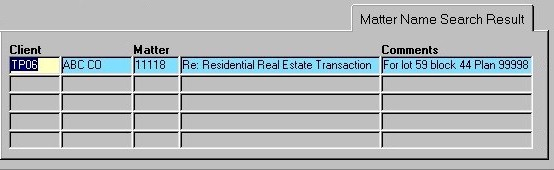
Client - The unique identifier and name of the Client associated with the current Matter.
Matter - The unique identifier and name of the Matters returned in the query results.
Comments - Any comments entered by the user when the information for this Matter was entered into the system.
Once the user has finished entering or updating information, they must click the Save button or press F10 to commit the changes to the database.